Just getting started? Here’s everything you need to set up your first recording with mimem.ai
For advanced topics, check out our detailed articles in the Help Center.
What do I need to record myself with mimem.ai?
You only need one camera to get started, whether it’s a webcam, a digital camera, or a smartphone using our Android/iOS companion app. Just make sure it supports at least 720p resolution, 1080p is ideal.
Going beyond 1080p won’t make much of a difference.
What really improves tracking is a clean setup and solid lighting.
For best results, use 3+ cameras to capture your movements from multiple angles. But don’t worry: even a single camera can produce impressive results so you can start creating right away !
The Pro Plan lets you use up to 10 cameras for even better coverage.
How can I record my videos ?
Screenshot interface
Upload existing videos
When you select the Choose from disk option, you can directly import videos you've already recorded with your own equipment.
This is perfect when you want to process motion capture from existing footage or when you prefer to record offline first.
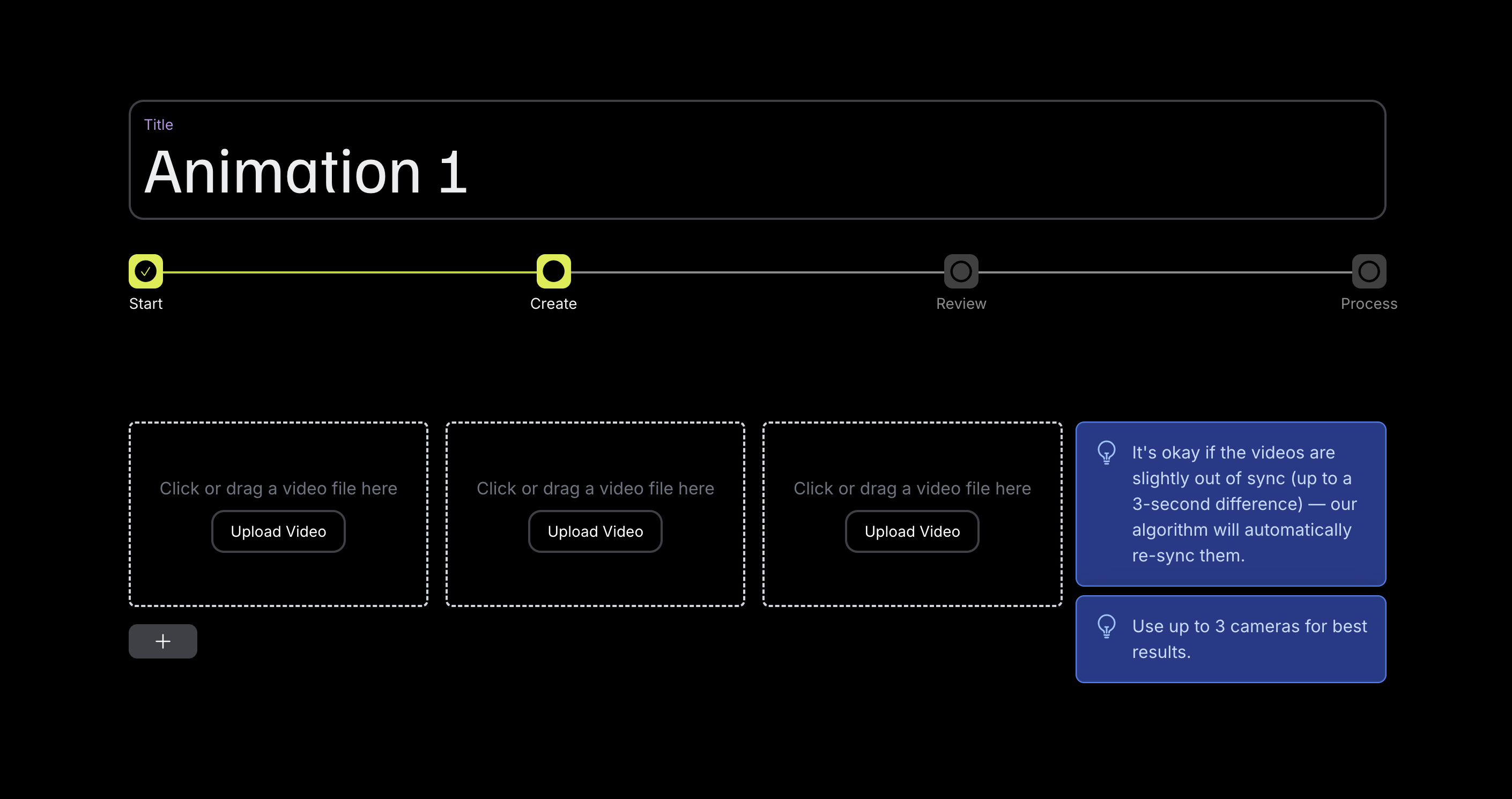
Record videos live
When you select the Record option in the interface, you'll be able to connect up to 3 cameras (10 with the Pro Plan) by clicking :
+Webcam to connect a USB camera or your computer's built-in webcam.
+iOS/Android Cam to use your smartphone or tablet as a camera by scanning the QR code displayed on screen.
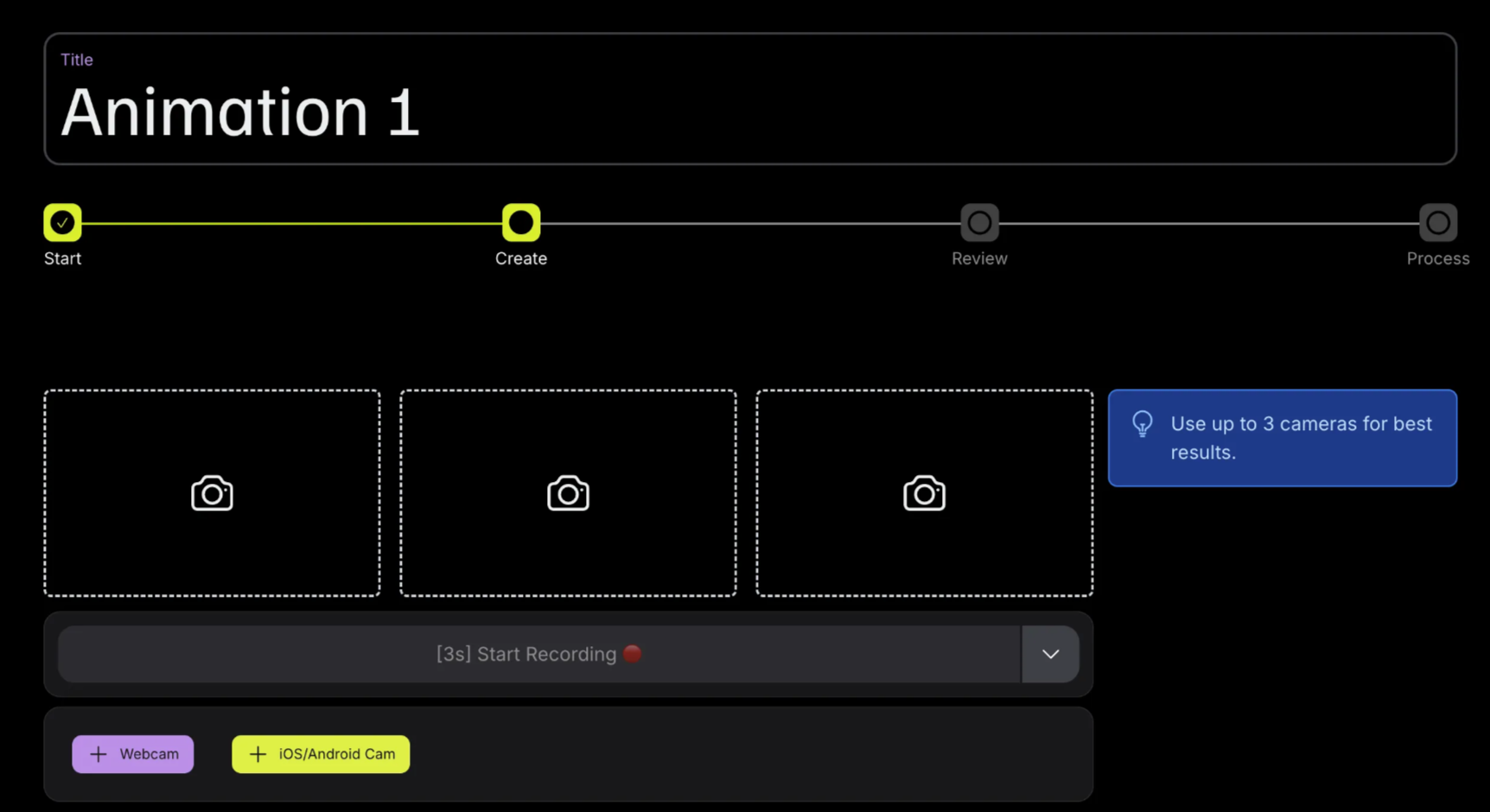
You can of course mix both source types in the same session — for example, use your webcam as the main angle and your smartphone for a side view.
How should I position my cameras?
To get the best tracking results, place your cameras at about 1 meter high, space them evenly around you, and make sure your whole body is clearly visible in each shot.
Want more detail? Check out our setup guides for Single-Camera and Multi-Camera capture for tips on framing, angles, distance, and more.
How to set up the environment?
Lighting
Ensure your recording area is well-lit with even, uniform lighting.
Avoid harsh shadows or bright glare, as they can interfere with accurate tracking.
No soft light? Just point your lamp at a wall or use white fabric, paper, or a lampshade to soften it. Be sure to check our Lighting guide for more tips.
Background and clothing
Use a simple background with strong contrast between you and your surroundings to help the system detect your body accurately.
Keep the space behind you as clean and uncluttered as possible, fewer distractions mean better tracking.
Wear fitted clothes in colors that clearly stand out from your background. Avoid loose fabrics, and skip anything shiny or reflective, whether in your clothing or surroundings, as they can interfere with motion detection.
Occlusion
Tracking accuracy drops when body parts are blocked from view.
Position your cameras so that your head, hands, and feet are always visible in at least one camera, even if different cameras capture different parts.
Export fbx animations
Once your animation is recorded and processed, you can download it to use it in your preferred 3D software.
Navigate to the Animations tab, select the animation you want to export, and the player screen will appear.
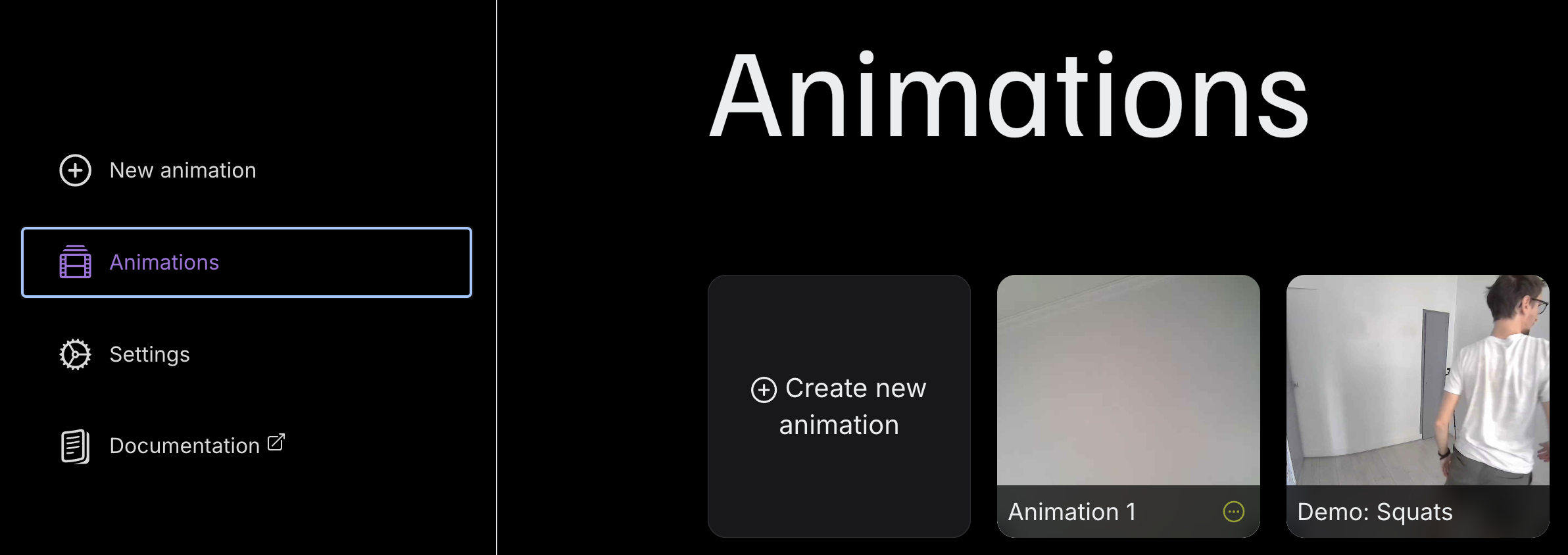
From there, simply click the Download button to save your animation.
For detailed export options and format compatibility, check out our complete Export guide.
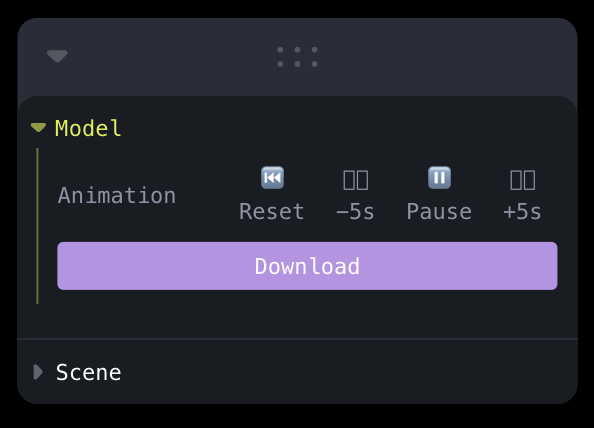
To go further
- Start with the Single-Camera Guide for solo shoots, then level up with the Multi-Camera Guide to add extra angles.
- Improve tracking in minutes with tips from our Lighting Guide.
- Improve the accuracy of your steps and hand gestures by reading our dedicated guides for Foot and Hand & Finger.