Using a single camera? No problem ! mimem.ai is fully capable of delivering impressive results even with just one view, as long as your setup is well-optimized. Here’s how to get the best out of it.
How should I position my cameras?
Stability
Mount your camera on a tripod or another stable surface to avoid any shake or movement during capture.
Height
Place your camera somewhere between 0.5 m and 2 m high, and angle it at a ¾ view.
Filming at a slight angle, rather than straight on or from the side, allows mimem.ai to better capture depth and body orientation.
Framing
Make sure your entire body is visible, from head to feet, and fills at least half of the frame height.
Make sure your arms and feet remain clearly visible throughout the movement. If they’re cropped out or too far from the camera, try adjusting the angle, height, or distance to keep your full body in frame.
Working in a small space? Try switching to a wide or ultra-wide lens (available on many smartphones) to capture more of your body in frame.
To go further
Need more coverage or better tracking? Consider adding a second camera later, but you can already start capturing with just one!
Offline Recording : How to upload videos ?
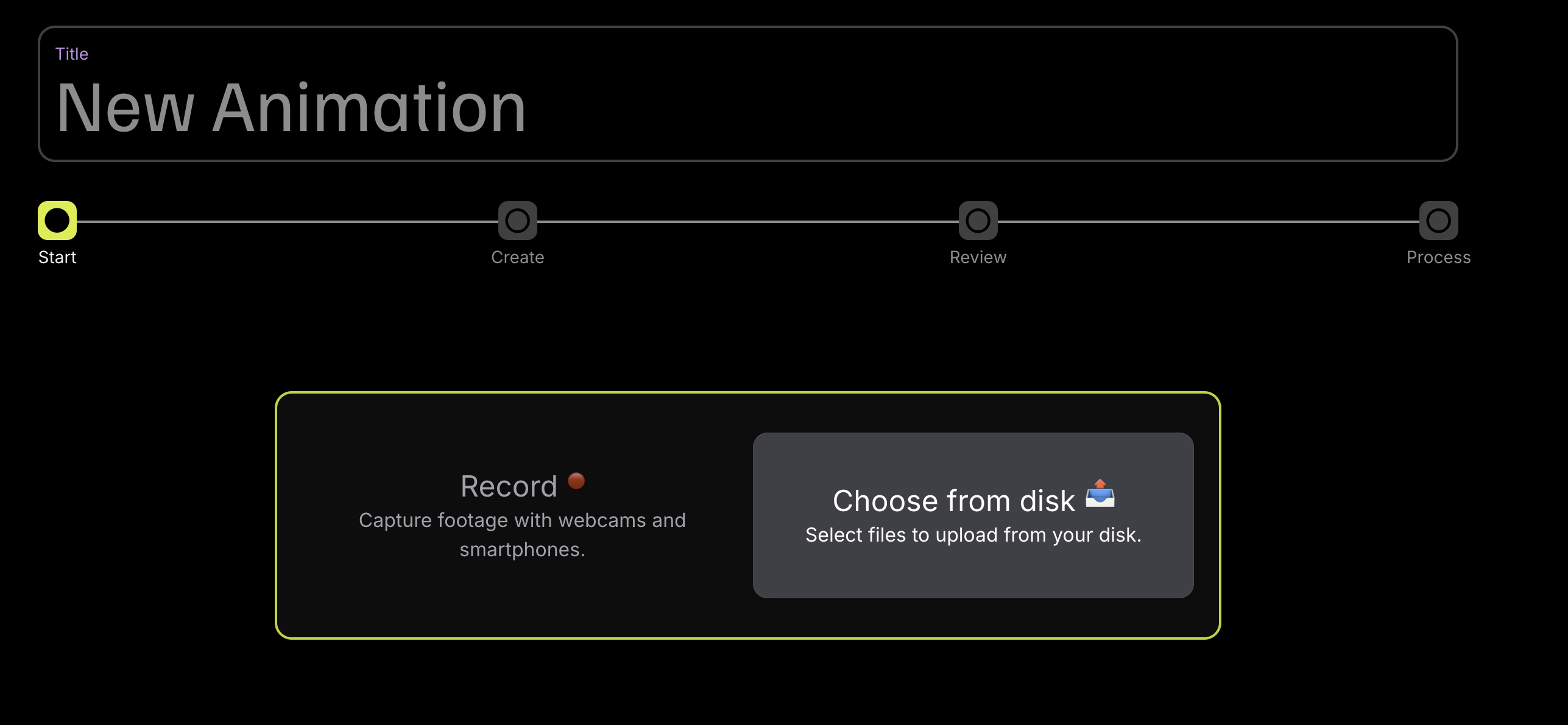
Already have footage? Select Choose from disk on the New Animation screen to upload a video you’ve recorded with your own gear.
You can even edit your video beforehand — crop it, adjust brightness or contrast, or stabilize the image using any editing software. As long as your full body stays clearly visible, mimem.ai will extract motion data automatically.
We support most common formats like MP4, MOV, and AVI, with resolutions up to 4K, 1080p being ideal.
💡 Going beyond 1080p won’t make much of a difference. What really improves tracking is a clean setup and solid lighting.
Live Recording : How to connect camera ?
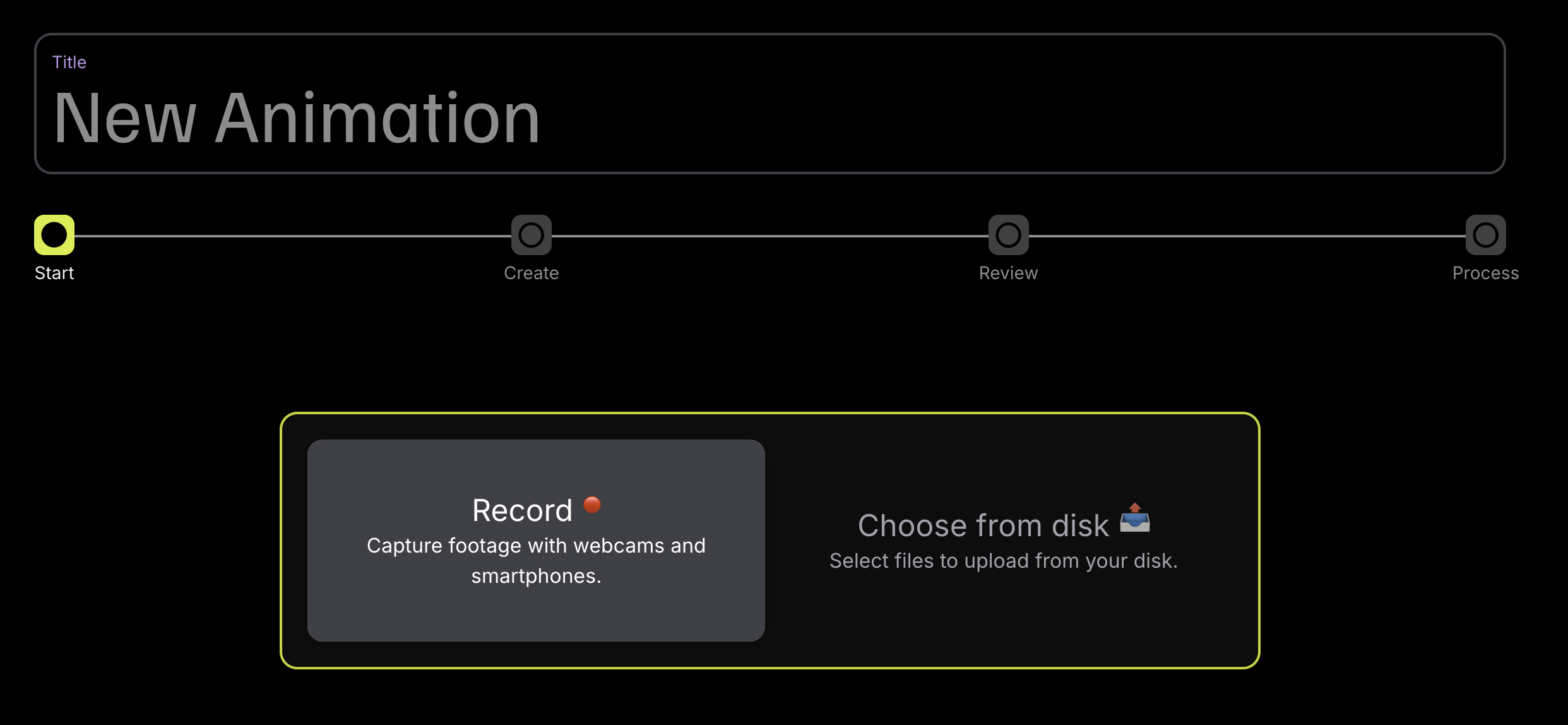
To capture directly from your devices, select Record on the New Animation screen
From the live capture interface, you can connect your camera by clicking :
- +Webcam to connect a USB camera or your computer's built-in webcam.
- +iOS/Android Cam to use your smartphone or tablet as a camera by scanning the QR code displayed on screen.
Check out our Smartphone Setup Guide for step-by-step instructions.
Live Recording : How to record video ?
Once your device is connected, click Start Recording to launch the capture. You can also set a countdown timer by clicking on the arrow icon next to the button.
When you're done, click Stop Recording, then choose Clear Recording to discard the take or Next if you're happy with it and want to move forward.
Review and validate your take
Whether you uploaded a video or recorded one live, you’ll land on the Review Screen.
Here, you can:
- Play back your video to make sure everything looks good
- Check the estimated token cost and storage size
- Click Validate to confirm and send the animation for processing
Need to fix something? You can always go back and re-upload or re-record before validating.
To go further
- Ready to add more angles? Read our Multi-Camera Setup Guide to learn how to combine phones, webcams, or DSLRs for broader coverage.
- Improve tracking in minutes with tips from our Lighting Guide.
- Improve the accuracy of your steps and hand gestures by reading our dedicated guides for Foot and Hand & Finger.