Adding more camera angles can significantly improve accuracy, reduce blind spots, and capture complex movements more precisely.
No need for fancy rigs, mimem.ai can merge video feeds from phones, webcams, or DSLR effortlessly.
How should I set up multiple cameras?
Framing
Make sure your entire body is visible, from head to feet, and fills at least half of the frame height.
Make sure your arms and feet remain clearly visible throughout the movement. If they’re cropped out or too far from the camera, try adjusting the angle, height, or distance to keep your full body in frame.
Working in a small space? Try switching to a wide or ultra-wide lens (available on many smartphones) to capture more of your body in frame.
Placement
Position your cameras evenly around you to get different views — front, side, and optionally diagonal. Avoid placing all cameras in a row or stacking them too close together, as this reduces angle diversity.
Height
Just like with a single camera, about 1 meter high (waist level) works well for most movements. You can vary slightly if one view needs to focus more on your feet or hands.
Stability
Mount each camera on a tripod or other stable surface to avoid shaking or misalignment between views.
Synchronization
Don’t worry if your cameras don’t start at the exact same time, mimem.ai automatically syncs clips with up to 3 seconds difference, so you can focus on framing, not timing.
If your video has little movement, doing a quick hand clap at the start of the take can help the system align your clips more precisely.
Offline Recording : How to upload videos ?
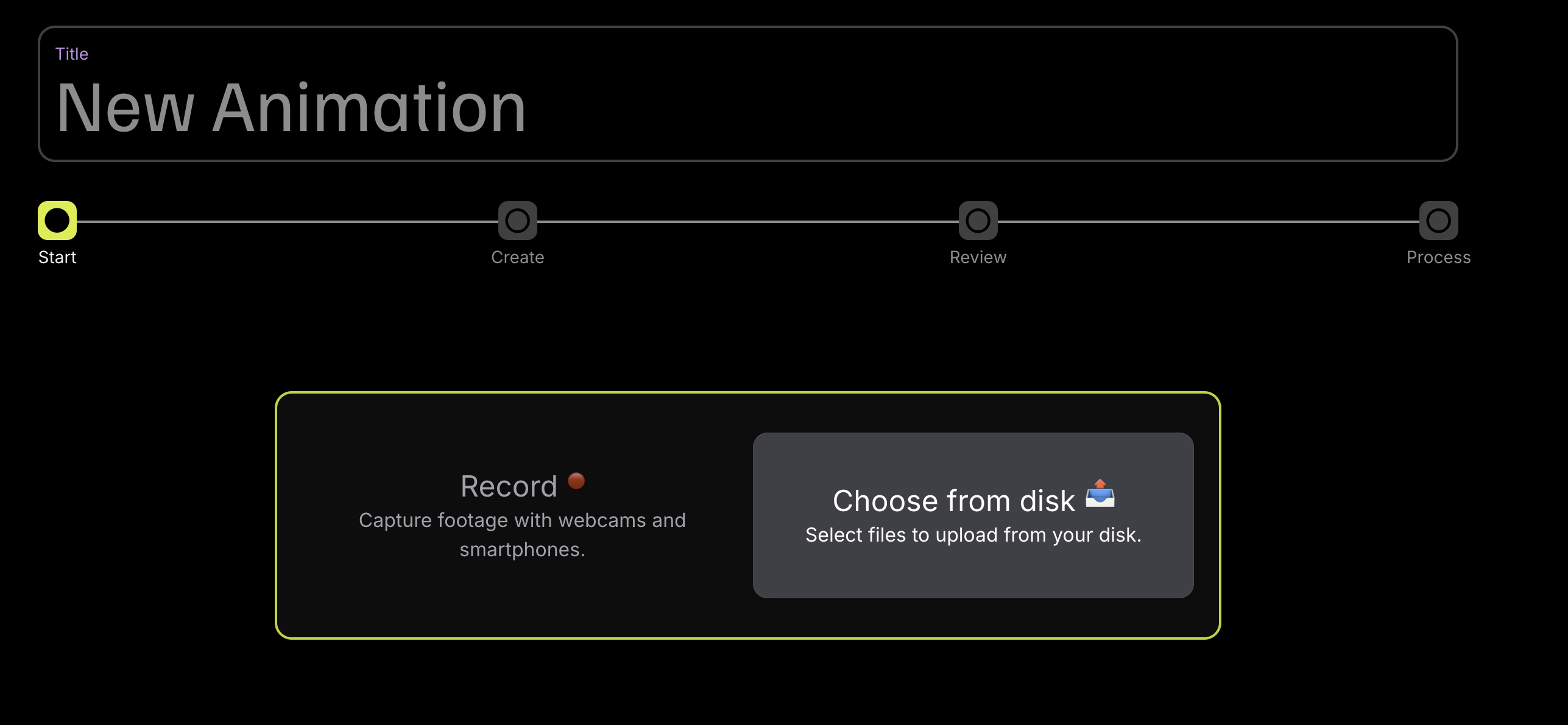
Already have footage? Select Choose from disk on the New Animation screen to upload videos you’ve recorded with your own gear.
You can even edit your videos beforehand : crop it, adjust brightness or contrast, or stabilize the image using any editing software. As long as your full body stays clearly visible, mimem.ai will extract motion data automatically.
We support most common formats like MP4, MOV, and AVI, with resolutions up to 4K, 1080p being ideal.
Going beyond 1080p won’t make much of a difference. What really improves tracking is a clean setup and solid lighting.
mimem.ai also handles synchronization automatically, with up to 3 seconds of offset allowed between clips, no need to start them at the exact same time.
Live Recording : How to connect cameras ?
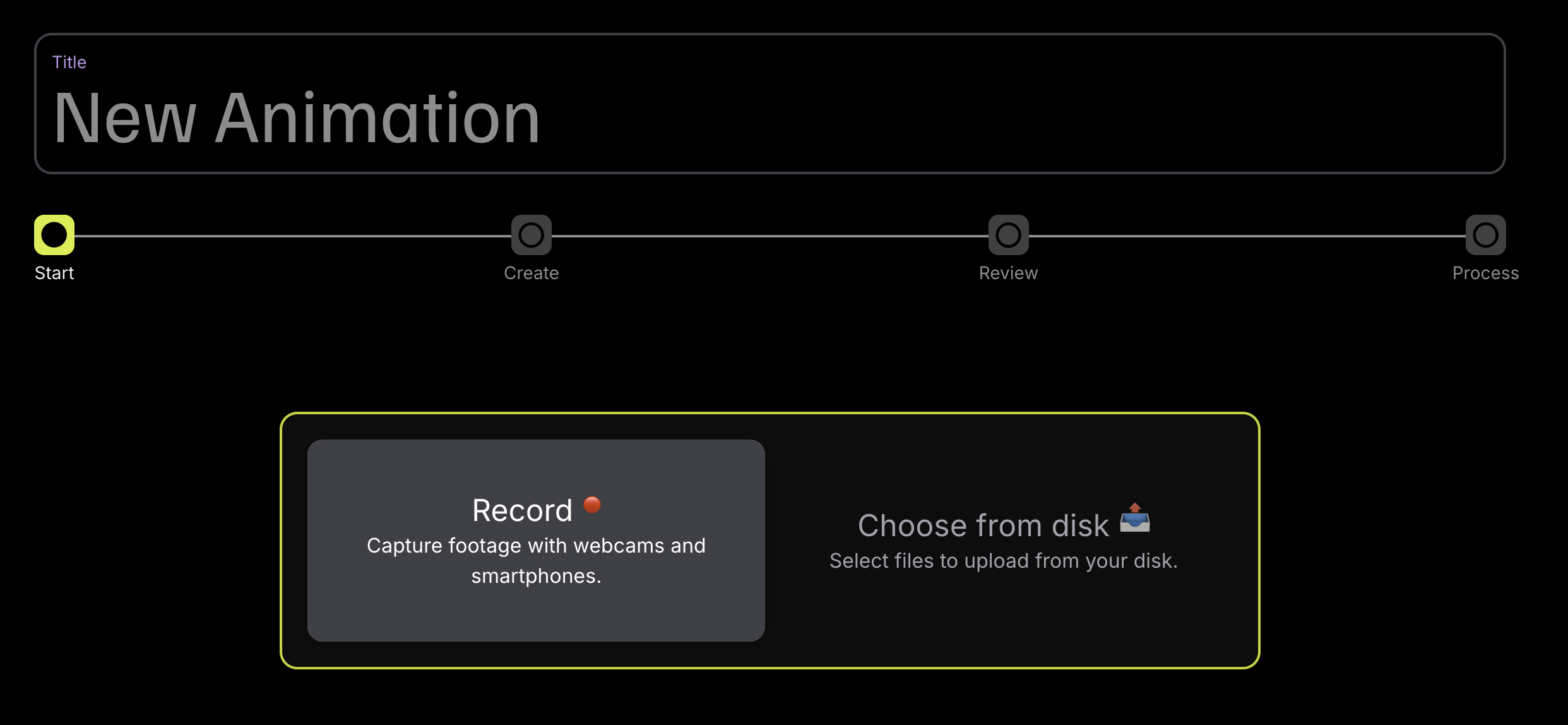
To capture directly from your devices, select Record on the New Animation screen
From the live capture interface, you can connect up to 3 cameras (or 10 with the Pro Plan) by clicking:
- +Webcam to connect a USB camera or your computer's built-in webcam.
- +iOS/Android Cam to use your smartphone or tablet as a camera by scanning the QR code displayed on screen.
Check out our Smartphone Setup Guide for step-by-step instructions.
Live Recording : How to record video ?
Once connected, each camera will appear with a live video preview on your screen — so you can check framing and angles before recording.
Once everything is set up as you want, you can click Start Recording. You can also set a countdown timer by clicking on the arrow icon next to the button.
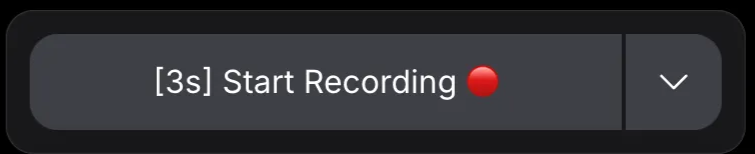
When you're done, click Stop Recording, then choose Clear Recording to discard the takes or Next if you're happy with it and want to move forward.
Review and validate your take
Whether you uploaded videos or recorded them live, you’ll land on the Review Screen.
Here, you can:
- Play back your videos to make sure everything looks good
- Check the estimated token cost and storage size
- Click Validate to confirm and send the animation for processing
Need to fix something? You can always go back and re-upload or re-record before validating.
Pro Tip : Do test runs to calibrate your setup
Before starting a full recording session, it’s always a good idea to do a quick test run. Move around naturally and make sure your entire body stays visible from at least one camera at all times.
Watch the playback to check if there is any:
- Blind spots: parts of your body that are blocked or hidden — for example, when an arm passes behind your torso or a leg is obscured from all camera views.
- Cropped limbs: when parts like your arms, feet, or head go outside the camera frame, especially during wide gestures or fast movement.
- Uneven lighting: sections of the body that are too dark or overexposed, even if they’re visible, which can reduce tracking accuracy.
If needed, adjust angles, distance, or light position to improve coverage.
Spending a few minutes testing your setup can save you from re-recording later and ensures much better results from the start.
To go further
- Need more than 3 cameras ? The Pro Plan unlocks support for up to 10 cameras.
- Improve tracking in minutes with tips from our Lighting Guide.
- Improve the accuracy of your steps and hand gestures by reading our dedicated guides for Foot and Hand & Finger.